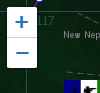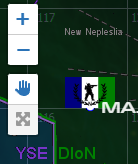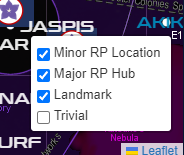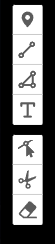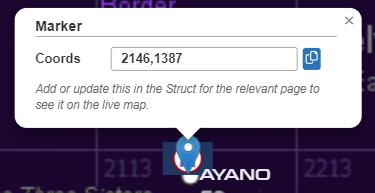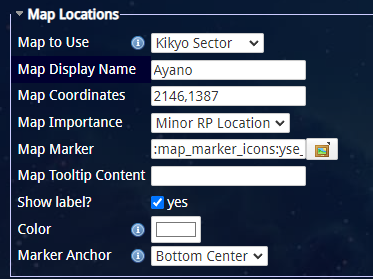Sidebar
Table of Contents
Using and Updating the Starmap
Star Army's starmap is fed from live data pulled from the wiki itself. The plugin that drives it was created as a collaborative effort between various SARP members! Updates and improvements are being made occasionally.
Using the Starmap
You can see the Starmap in action at the Kikyo Sector.
The Starmap has two “modes” - collapsed and expanded.
Collapsed
While collapsed, you can zoom in and out using either your mousewheel or the +/- buttons found at the top-left of the map. You can also pan the map by clicking and dragging it. As you zoom in and out, you'll see that some locations only appear at certain zoom levels. This helps us keep the map from being overly cluttered when you're zoomed out, while letting you find all kinds of points of interest while zoomed in.
If you click on a marker, you may find that it has additional information, including a link to the location's article that the marker represents.
While your mouse is hovering over the map, you'll see additional controls beyond the basic zoom in/out buttons. The first is the pan button, which performs the same behavior as clicking and dragging normally. The other is the expand button, which will enlarge the map and give access to more commands.
You'll also see the layer controls at the bottom right. These layers are automatically toggled as you zoom in and out, but you can manually toggle them, as well. They will reset when your zoom level changes once more.
Expanded
All of the controls from the Collapsed mode are still present while expanded, but you now also have access to a variety of map editing tools. None of the changes made to the map are saved, but they can still be useful for marking points of interest or finding coordinates.
The upside-down teardrop is the Marker button. Clicking this will allow you to drop markers wherever you click on the map. They will be simple blue teardrops. When you click on one, it will show you the marker's coordinates and some basic instructions on what to do with them.
Most of the other buttons are self-explanatory, so give them a try.

To exit Expanded mode, click outside the map or on the Collapse (in the place of Expand) button.
Adding a Starmap to your Wiki Articles
Maps are defined on their own wiki article, which will specify the image the map will use and some other specific details. Once the map has been created, all articles on the wiki can make use of it. For the Kikyo Sector map, the code looks like this:
~~MAP|maps:kikyo_sector|1501,1501|0~~
The syntax tells the Wiki we're making a map, where to look for the map's information, what coordinates to center on, and what zoom level to start at. If you wanted to center the map on another location, such as Ayano, we would simply update the coordinates, as follows:
~~MAP|maps:kikyo_sector|2146,1387|0~~
While this guide refers specifically to starmaps, our map plugin can make a map out of any image. You can make ship maps, city maps, and so on.
Adding your Locations to the Starmap
First, you'll need to make a page on the wiki in an appropriate namespace. Not all places on the wiki are setup to work with maps. For most map purposes, this will be the Places (places:) namespace.
Once you have a page, you'll see a variety of textboxes at the bottom of the page while you're editing it. These are data fields associated with the page that are stored and managed by one of the other plugins used on the Wiki, Struct. You don't need to know what Struct is or how to use it beyond “information goes in the boxes”.
Our map plugin uses that Struct data to define what map a location belongs to, where the location should be placed, and what marker image to use for the location. You can also add in some additional text. A link to the article will be added to the marker automatically.
- Map to Use - What map does your location belong to?
- Map Display Name - What name should this location use on the map?
- Map Coordinates - Where is this location on the map? Refer to the //Marker// section of the Expanded controls to learn how to find coordinates.
- Map Importance - This determines on what zoom levels your location will be shown. Landmarks will always be visible, while Trivial locations will only be visible while zoomed all the way in.
- Map Marker - What image to use as a marker for this location. Images for this have been premade under map_marker_icons in the media manager. While you can add your own, please keep in mind that the entire image will be displayed on the map. For this reason, marker images should be no larger than 50 pixels wide. (A good flag dimension is 50px x 30px)
- Map Tooltip Content - If a marker is not defined, but tooltip content is and “Show Label” is true, the plugin will place this text onto the map instead of a marker.
- Color - If this location represents a line or region, what color should the line/region be?
Not currently working on SARP.
- Marker Anchor - Where to start the marker image. While most Markers work well as “Bottom Center”, it's possible that some Markers may want a different location.
Once you've filled in the fields for your location, save the page. New Markers will display on the Map page the next time its cache is reset, so you may not see your location on the Map immediately.

OOC Notes
Whisper created this article on 2023/01/20 06:57.
Page Tools
Terms of Service - Privacy Policy